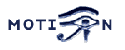You are here: Foswiki>Motion Web>MotionGuide>RunningMotionConfigFiles (09 Sep 2016, KennethLavrsen)Edit Attach
Running Motion
Important Definitions
Motion is invoked from the command line. It has no GUI. Everything is controlled from config files. From version 3.2 the command line is only used to define location of config file and a few special runtime modes (setup and non-daemon). A few important definitions.- A snapshot is a picture taken at regular intervals independently of any movement in the picture.
- A "motion" image/mpeg shows the pixels that have actually changed during the last frames. These pictures are not very useful for normal presentation to the public but they are quite useful for testing and tuning and making mask files as you can see exactly where motion sees something moving. Motion is shown in greytones. If labelling is enabled the largest area is marked as blue. Smart mask is shown in red.
- A "normal" image is the real image taken by the camera with text overlayed.
The Config Files
If Motion was invoked with command line option-c pathname Motion will expect the config file to be as specified. When you specify the config file on the command line with -c you can call it anything.
If you do not specify -c or the filename you give Motion does not exist, Motion will search for the configuration file called 'motion.conf' in the following order:
- Current directory from where motion was invoked
- Then in a directory called '.motion' in the current users home directory (shell environment variable $HOME). E.g. /home/goofy/.motion/motion.conf
- The directory defined by the --sysconfdir=DIR when running .configure during installation of Motion
(If this option was not defined the default is /usr/local/etc/)
videodevice /dev/video0
stream_port 8081 thread1.conf:
videodevice /dev/video1
stream_port 8082 Motion reads its configuration parameters in the following sequence. If the same parameter exists more than one place the last one read wins.
- Motion reads the configuration file motion.conf from the beginning of the file going down line by line.
- If the option "thread" is defined in motion.conf, the thread configuration file(s) is/(are) read.
- Motion continues reading the rest of the motion.conf file. Any options from here will overrule the same option previously defines in a thread config file.
- Motion reads the command line option again overruling any previously defined options.
Edit | Attach | Print version | History: r14 < r13 < r12 < r11 < r10 | Backlinks | View wiki text | Edit wiki text | More topic actions
Topic revision: r14 - 09 Sep 2016, KennethLavrsen
Copyright © 1999-2026 by the contributing authors.
All material on this collaboration platform is the property of the contributing authors.
Please do not email Kenneth for support questions (read why). Use the Support Requests page or join the Mailing List.
This website only use harmless session cookies. See Cookie Policy for details. By using this website you accept the use of these cookies.
Please do not email Kenneth for support questions (read why). Use the Support Requests page or join the Mailing List.
This website only use harmless session cookies. See Cookie Policy for details. By using this website you accept the use of these cookies.